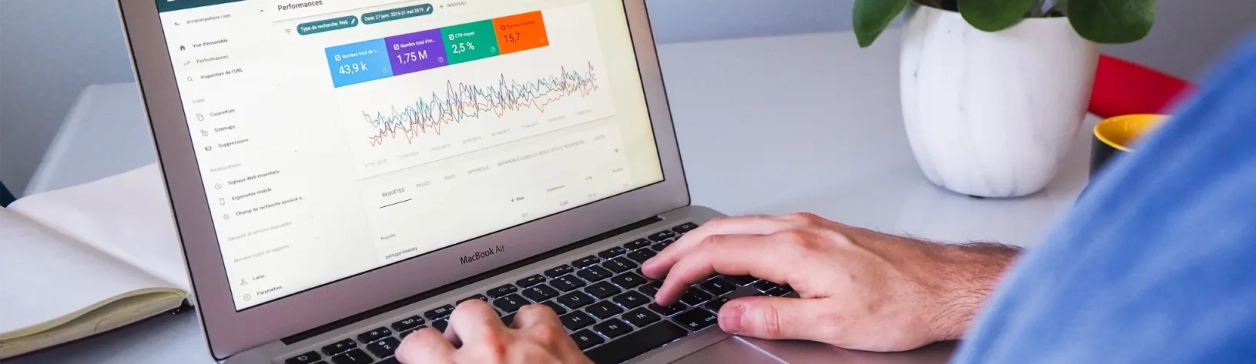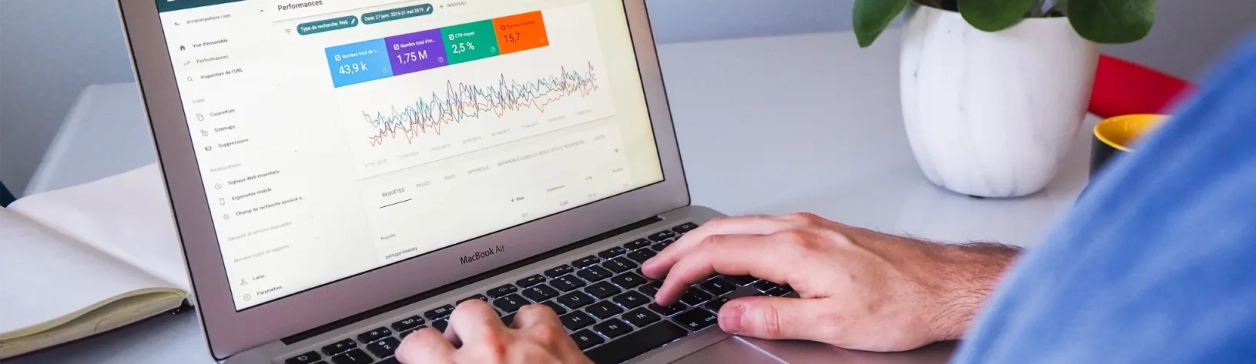Here are the steps to follow on Google Search Console:
- Go to the "performance" section of the tool.
- Click on "average position".
- Sort the queries by "position", in ascending order.
- Scroll to the right until you find the queries with positions from 10 to 20. If you have a lot of queries, in "rows per page" select 250 rows.
- Click on one of the queries, then click on the "pages" tab. These are the pages positioned on the 2nd page of the search engine for the targeted query.
- Press "position" to rank the pages.
Once you have identified the pages with potential, evaluate their content and determine how to improve their ranking. Is it a question of updating the content or its structure? Set up backlinks to these pages? Improve the page's technical performance? By refining the content of these specific pages, you increase their chances of reaching the first page of search results and capturing a wider audience.
Here are the steps to follow:
- Click on the "performance" section.
- Start by choosing an analysis period. Let's take last month as an example.
- If your website is in several languages, we invite you to define a country by clicking on "+ new". Choose France if you are mainly targeting French visitors.
- Click on the "pages" tab below the graph. A list of URLs will appear.
- Click on the URL that interests you. Then select the "queries" tab next to "pages".
- In "lines per page" select 100 lines, for example.
You will have a list of relevant keywords, as they are typed by visitors arriving on the selected page. You can export this list to Excel if you wish, using the option at the top of the page. Combining this tip with keyword research tools such as Semrush means that you can offer Google rich and varied content. It's up to you!
Here are the steps to follow on Google Search Console:
- Go to the "settings" section
- In the "exploration" section, look at the "exploration statistics" line and click on "open report".
- A number of tables will be displayed. Find the one entitled "by file type", and select "HTML".
Look at the results: do they exceed 600 ms? By much? If so, this means that your page structure is unsuitable.
As part of this analysis, you can also check whether the loading time of your images exceeds 600 milliseconds. Instead of selecting "HTML", select the "Image" field.
What solutions are available to resolve the slowness detected?
1. Carry out your own analysis. You can take a closer look at the problems with the structure using Google's page loading tool (https://pagespeed.web.dev/?hl=fr). Or you can use the Code Inspector and Lighthouse. You could, for example, consider caching solutions to reduce image loading times. Caching systems temporarily store data for faster access on subsequent visits.
2. Trust an agency specialising in web development to analyse your page types and deal with the various performance problems.
Here's the process to follow in Search Console. To illustrate this example, let's imagine that you have created a landing page that targets the query "internal mesh".
- Go to the "Performance" tab
- Use the filters to define a suitable analysis period.
- If your site is available in several languages, select a specific country by clicking on "+ new". This will refine the results according to the geographical area targeted.
- Still in the filters, add a query by selecting "query containing". For our example, enter "internal mesh". This will target data directly related to your subject.
- Under the performance graph, click on the "pages" tab. There you'll find a list of URLs linked to the query "internal mesh". This is where you'll identify the pages that are most relevant to the mesh.
- Identify the pages that generate traffic, then use them to create an internal link to the new page. Don't forget to vary the link anchors for greater SEO effectiveness.
In addition, take advantage of the authority of your home page to relay your new page in a dedicated section.
Target specific queries
Identify queries starting with the following keywords: who, what, where, when, why, how. These words are often at the heart of the questions asked by your visitors. Here's how to do it in Search Console.
- Go to the "Performance" tab
- Use the filters to define a suitable analysis period.
- If your site is available in several languages, select a specific country by clicking on "+ new". This will refine the results according to the geographical area targeted.
- Still in the filters, select "query", then "custom (regular expression)", with "matches regular expression". Copy and paste the following line into the field that appears: ^(who|what|where|when|why|how)[" "].
- Under the performance graph, click on the "queries" tab. You'll find a list of all the queries on which your pages rank. Sort the queries by volume to prioritise the subjects your audience searches for most.
Optimise your content
Use these queries to :
- Develop blog posts on relevant issues.
- Enhance your pages with FAQ schemas for rich search results.
- Enhance your lexicon with terms that are not covered.